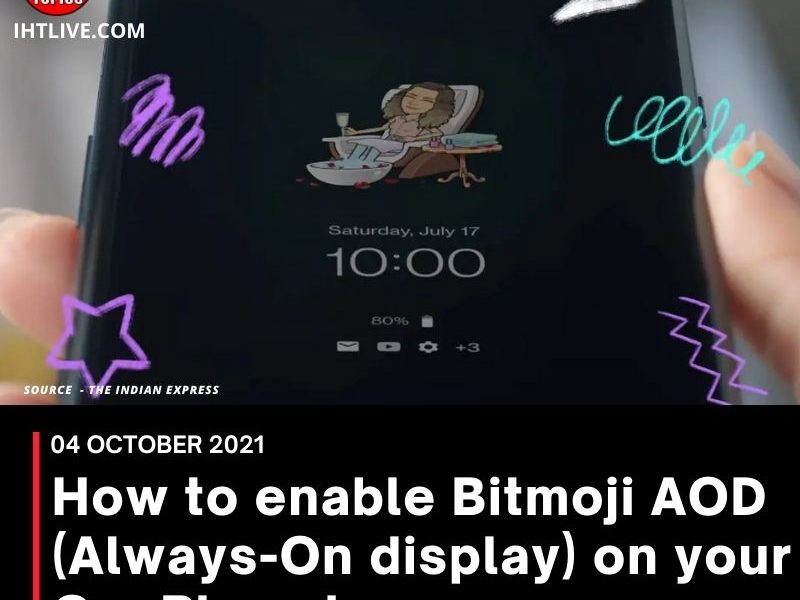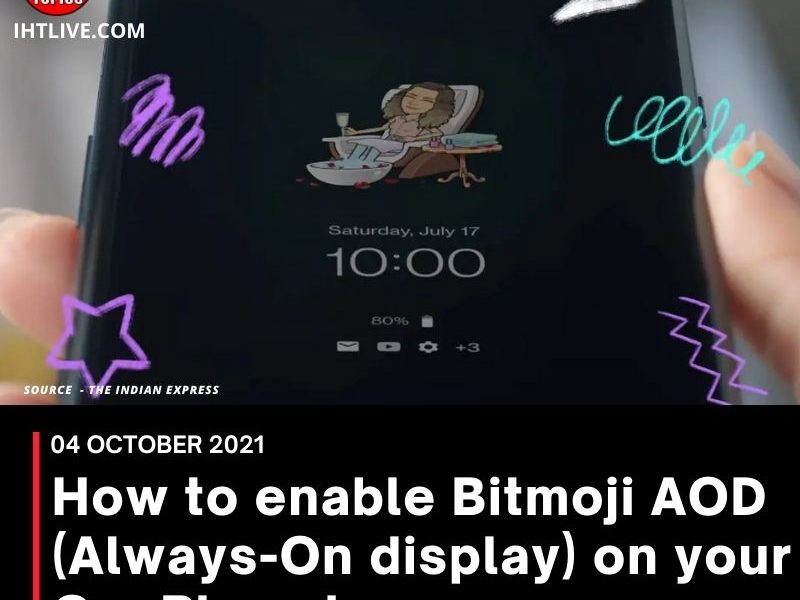Bitmoji AOD or Always On Display is one of the many new features that OnePlus devices with OxygenOS 11 get. Although initially only available for OnePlus 9 series devices, recent updates have also introduced this feature to older phones such as OnePlus Nord. Bitmoji AOD brings a personalized environmental display screen.
You can see your Bitmoji character at the top of the screen, which usually reflects what you are doing. For example, if you are playing music, you will find your Bitmoji avatar with a pair of headphones, or if it is late at night, your avatar will sleep in bed. Check it in the operation below. If your phone meets the requirements for this feature and you have updated to the correct version of OxygenOS, you can easily set up Bitmoji AOD on your OnePlus phone by the following methods.
The Bitmoji application is necessary for this function to work. If you don’t already have the app, you can download it from the Google Play Store. Bitmoji allows you to customize your character based on your appearance. Set your character to match your hairstyle, facial features, and clothing (or not, if you choose), and save your avatar when you are satisfied with the appearance. Exit the Bitmoji application and go to the settings application of your phone. Here, navigate to Settings/Customization/Clock on the environmental display. Select the Bitmoji option among various clocks, and then link your phone to your Bitmoji avatar through the Bitmoji application you have installed.
If you want to display it when you access the environment display by tapping the screen or picking up your phone, this is it. However, if you want it to be always on, please go to Settings/Display/Ambient Display/Always-on Ambient Display and select the “All Day” option or choose your preferred schedule.
News Source : The Indian Express