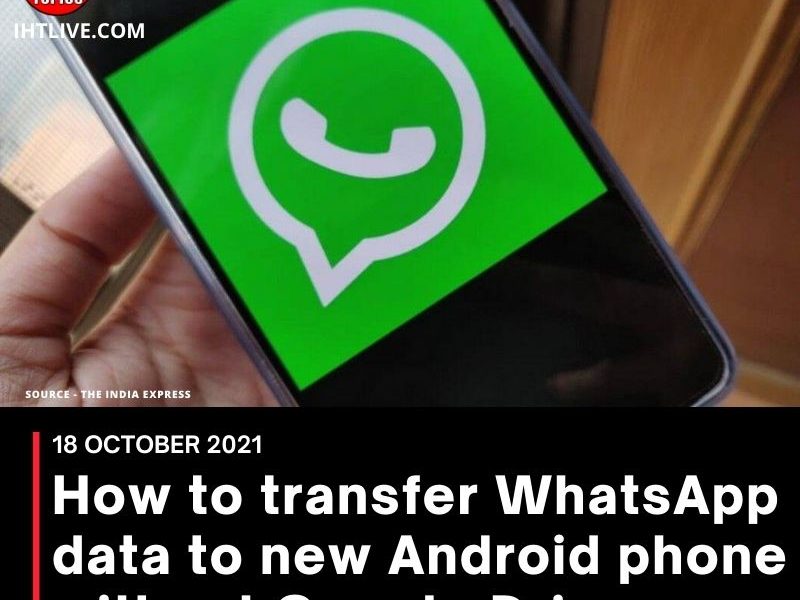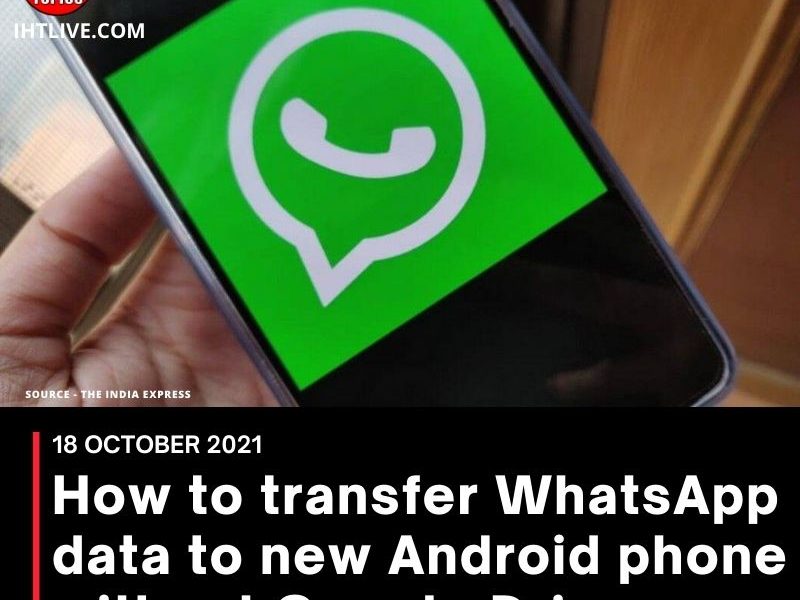WhatsApp recently added an encrypted backup feature, allowing you to encrypt Google Drive and iCloud backups end-to-end. This makes the entire service more secure.
However, you can still back up your WhatsApp data, and even transfer it to another phone completely offline. All you need is a file compression application like RAR. The working principle of this method is basically to backup files offline, put all the data in a folder, and then transfer the folder to another mobile phone.
It can also be very convenient if you are in a critical juncture and there is no WiFi around, avoiding uploading and downloading your entire WhatsApp data, which may be too much for a data plan. That’s it.
Step 1: Create a local backup on WhatsApp In WhatsApp, navigate to the three-dot menu on the homepage, then go to Settings/Chat/Chat Backup, and click “Backup”. After creating a local backup, you can ignore the Google Drive backup prompt (if any). You have now created a local backup in the internal storage of your phone.
Step 2: Install RAR or any other file compression application Go to the Google Play store and download the RAR app and set it up. We will use it to compress our entire WhatsApp data and make it into a single file. You can also select any other application of your choice.
Step 3: Compress your WhatsApp data In the RAR application, you will see the internal storage directory of the phone. Navigate to Android/Media and look for the “com.whatsapp” folder. Select the check mark next to the com.whatsapp folder and press the add archive button (shaped like a “+”) at the top. The entire folder should now start to become a .rar file.
Step 4: Move data to new phone Move the new com.whatsapp.rar file (or com.whatsapp.zip file, if you made a zip file) to the new phone where you want to set up WhatsApp. Use RAR again to decompress the same file in the memory of the new phone, and place the decompressed folder (should be named “com.whatsapp”) in the same directory, namely Internal Storage/Android/Media.
Step 5: Install WhatsApp on your new phone You can now install WhatsApp on your new phone and skip the Google Drive backup prompt during the initial process so that the application can try to find a local backup. This will enable WhatsApp to detect the files we recovered in the specific directory in step 4. Restore the detected backup and continue the rest of the installation process. Once completed, your WhatsApp account can now be used on the new phone. You can now delete the .rar or .zip file created in step 4 and copied to the new phone.
News Sorce : The Indian Express