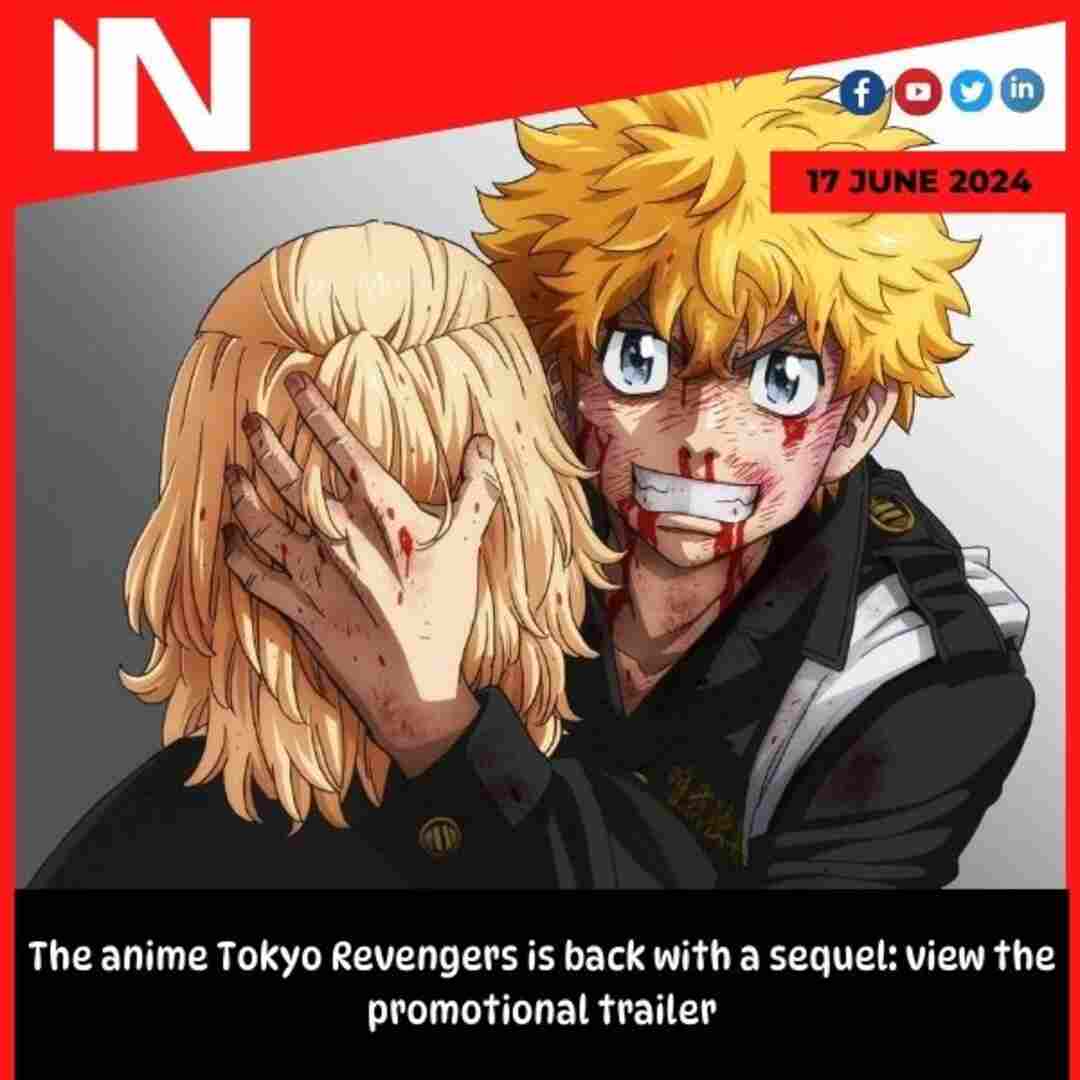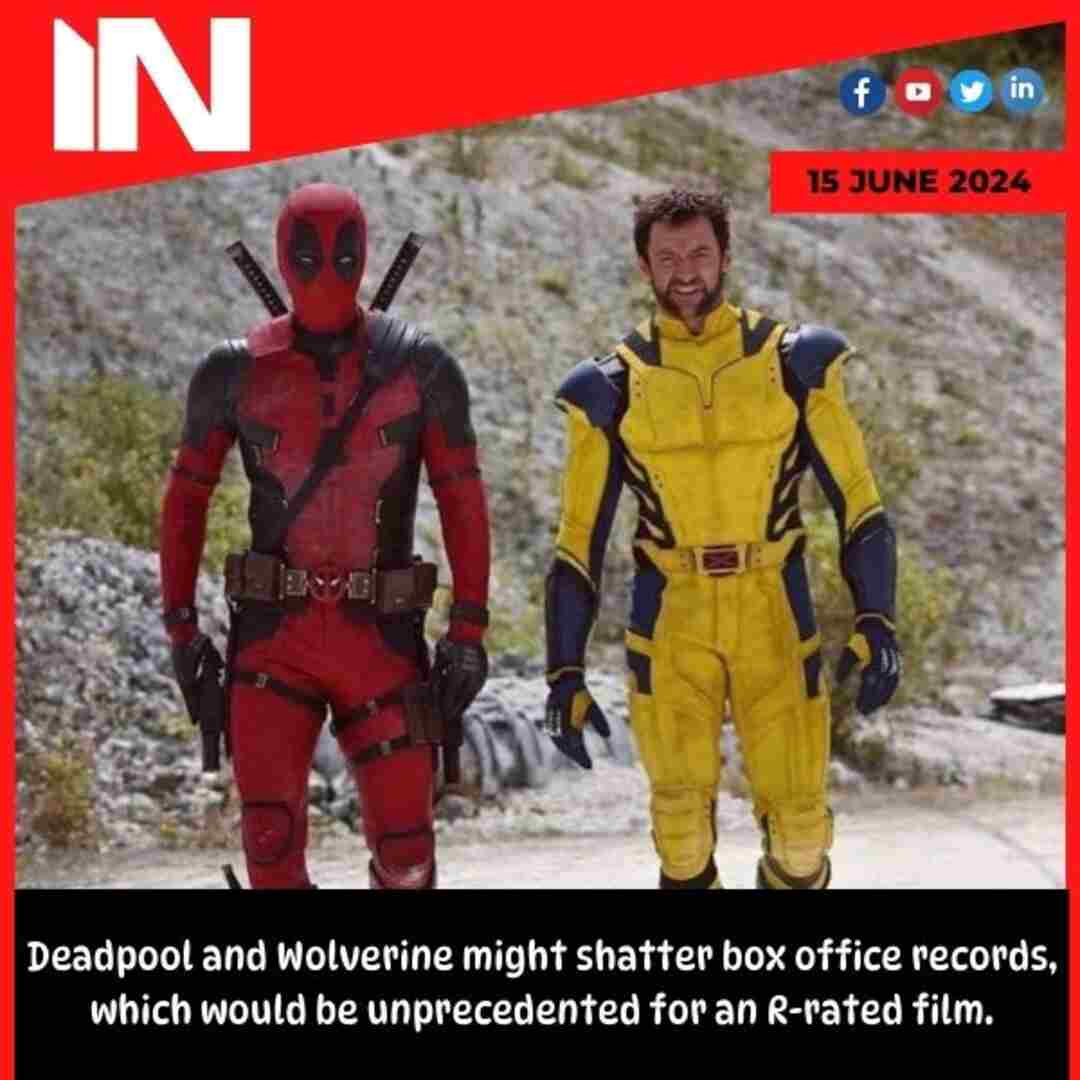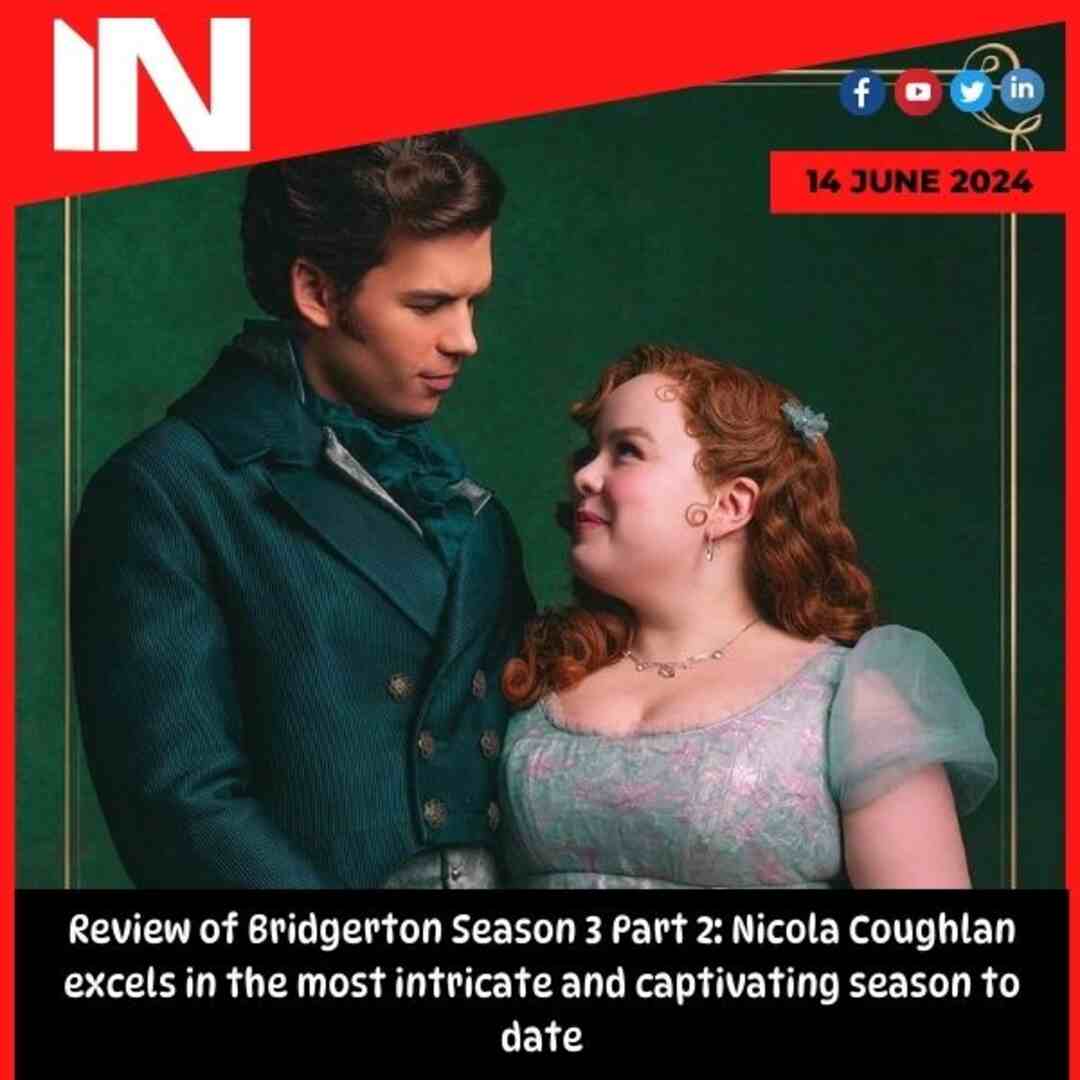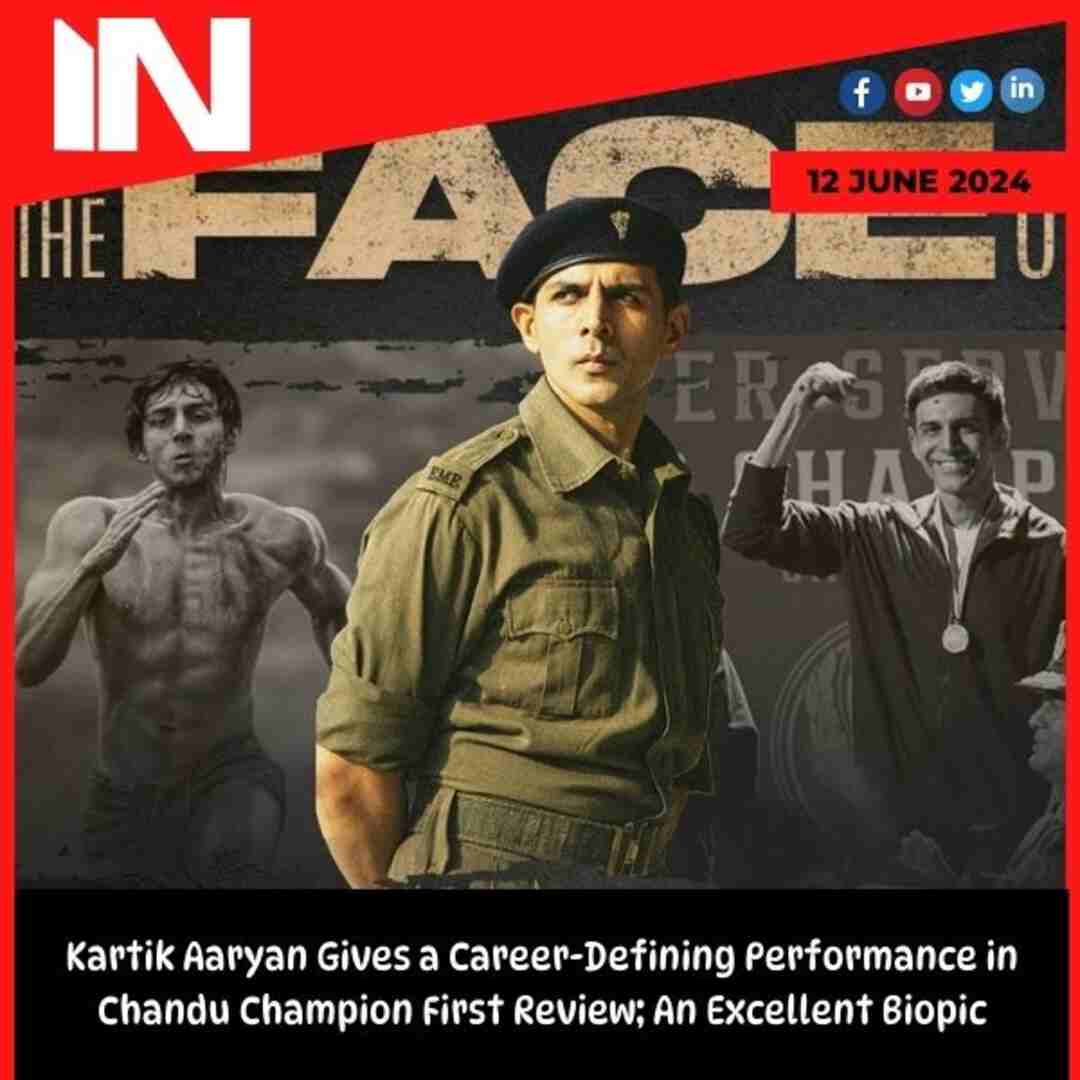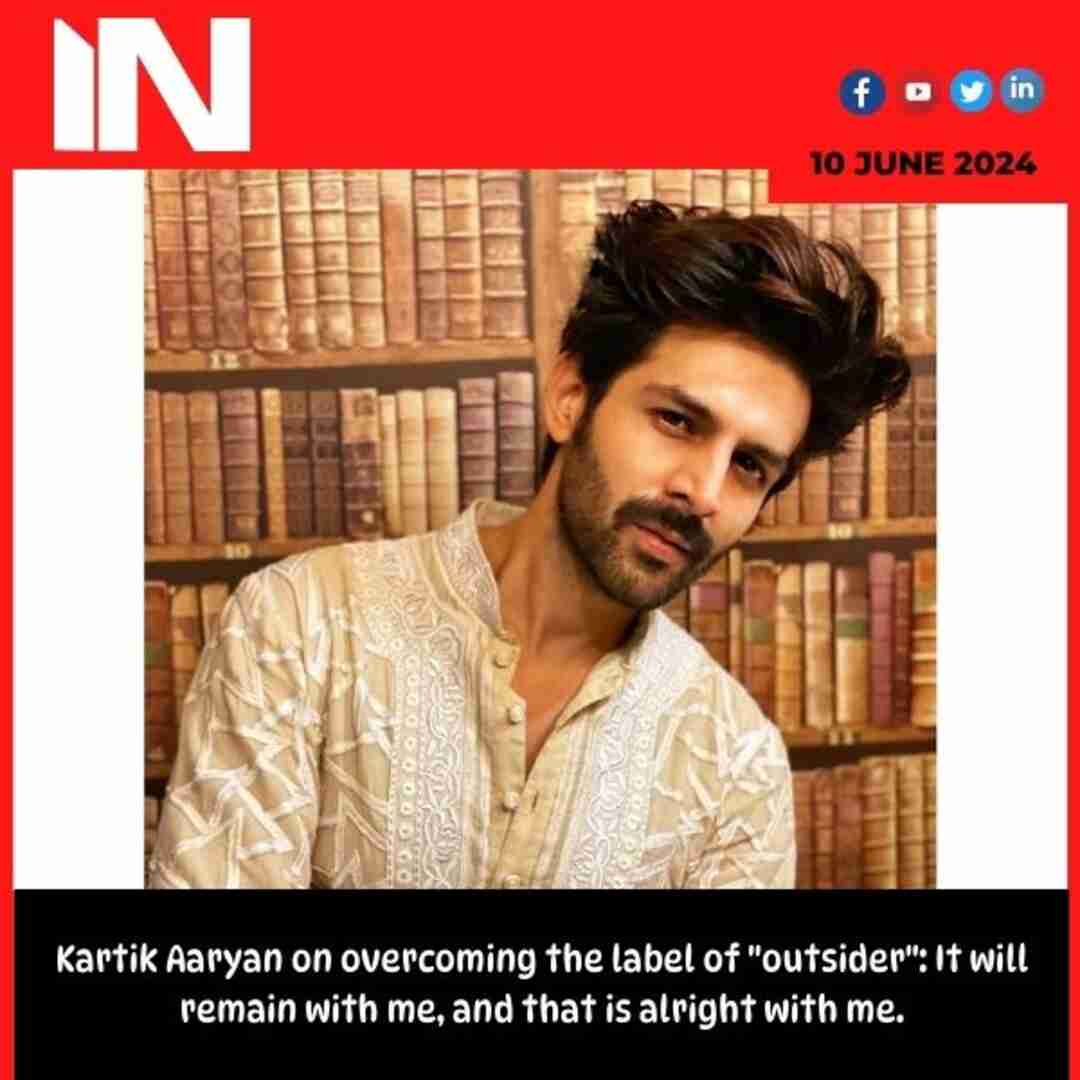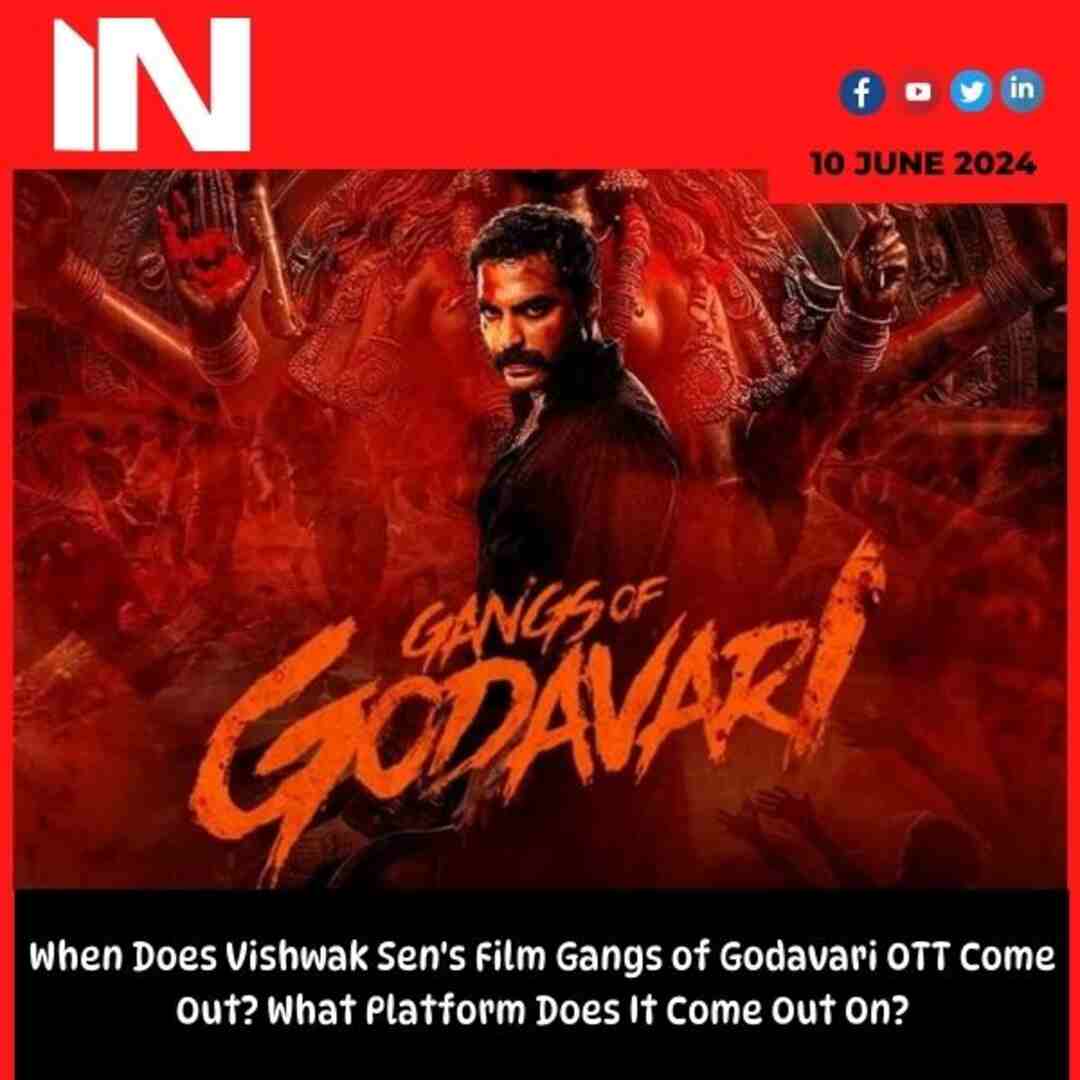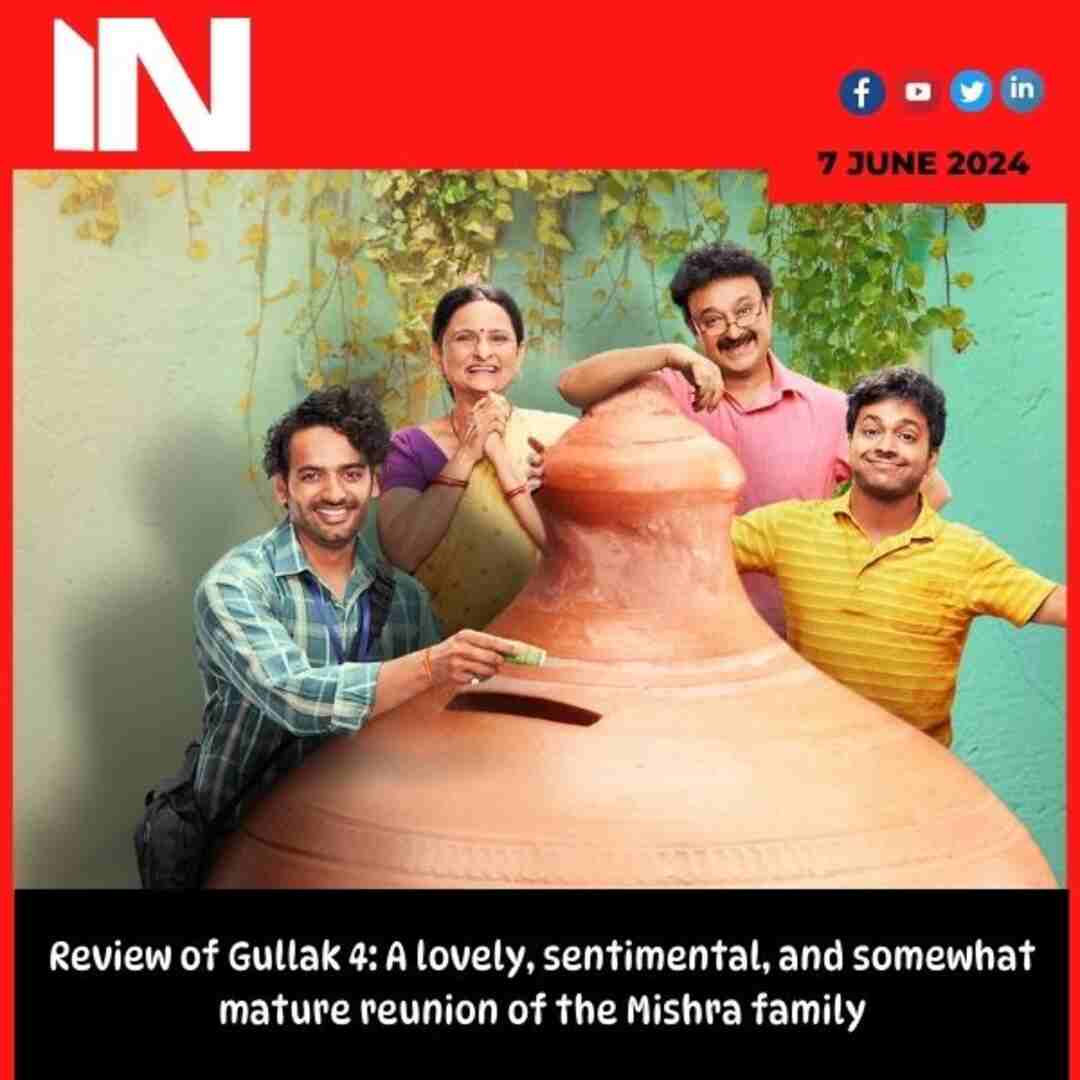Technology
Change these security settings to keep your Apple iPhone HIDDEN; know how to

YouTube
YouTube marks 20th anniversary by launching new useful features What’s new
-
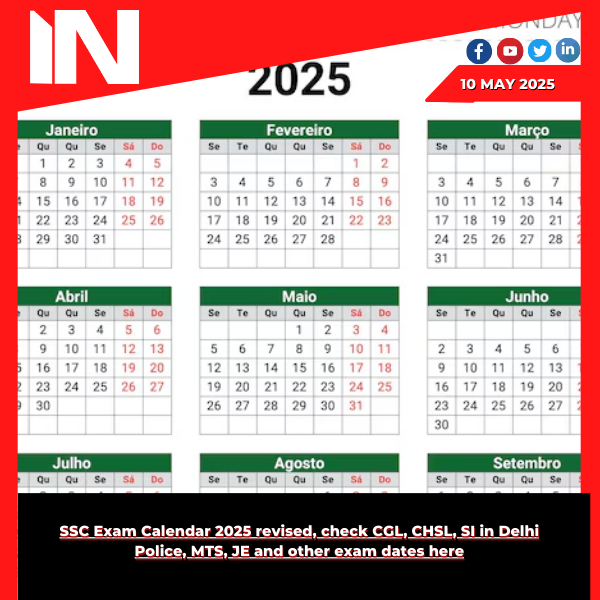
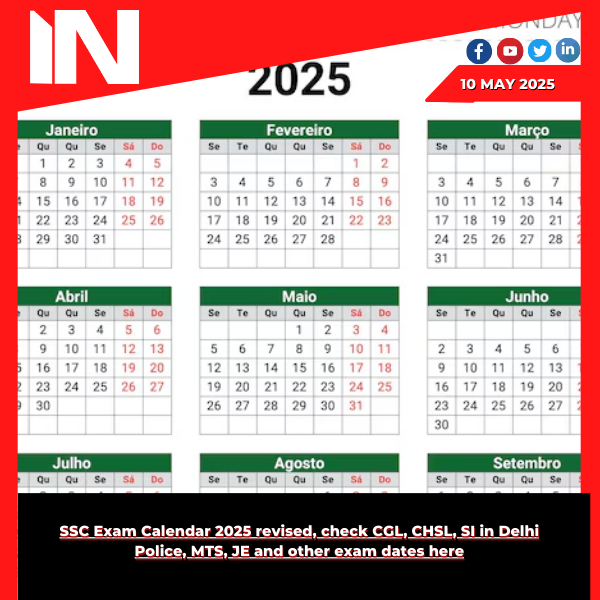 SSC Exam Calendar 20252 months ago
SSC Exam Calendar 20252 months agoSSC Exam Calendar 2025 revised, check CGL, CHSL, SI in Delhi Police, MTS, JE and other exam dates here
-
%20(2).jpg)
%20(2).jpg) Celebrity Lifestyle1 month ago
Celebrity Lifestyle1 month agoKareena Kapoor reveals her new schedule; says she has dinner at 6pm, lights out at 9:30 pm: ‘Saif, the kids and me, we’re all cooking together’
-

 Celebrity News1 month ago
Celebrity News1 month agoAccording to Urvashi Rautela, Leonardo DiCaprio referred to her as the Queen of Cannes; online users refer to him as the “first Hollywood star to
-

 Web Series1 month ago
Web Series1 month agoFirst impression of a good boy: Don’t let “Pouty” Park Bo Gum deceive you; he’s throwing punches of his career.
-

 Trending1 month ago
Trending1 month agoThug Life Movie Review & Release Live Updates: Kamal Haasan’s Bold New Venture – Is it the Hit We Expected?
-

 Virat Kohli2 months ago
Virat Kohli2 months agoVirat Kohli wants to retire from Test cricket before England tour; BCCI urges him to change his mind
-

 Pakistan2 months ago
Pakistan2 months agoThe 5 terrorists India killed in Pakistan under ‘Operation Sindoor’ air strikes
-

 Delhi AQI2 months ago
Delhi AQI2 months agoDelhi AQI improves to ‘poor’, slight rise in temperatures as fog reduces
.png)
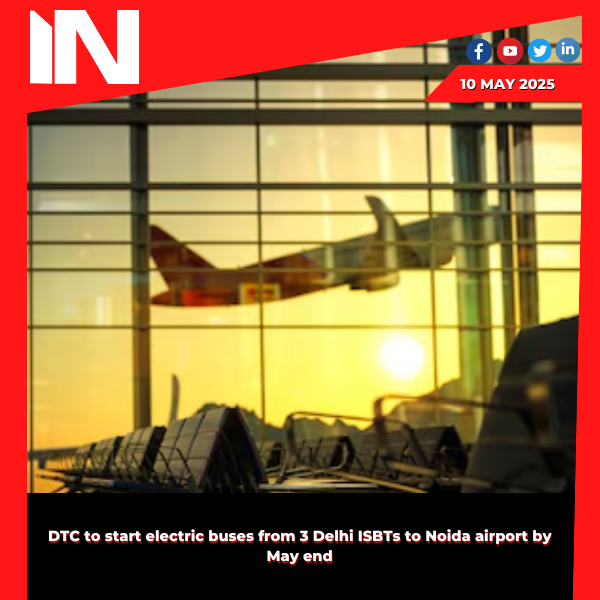

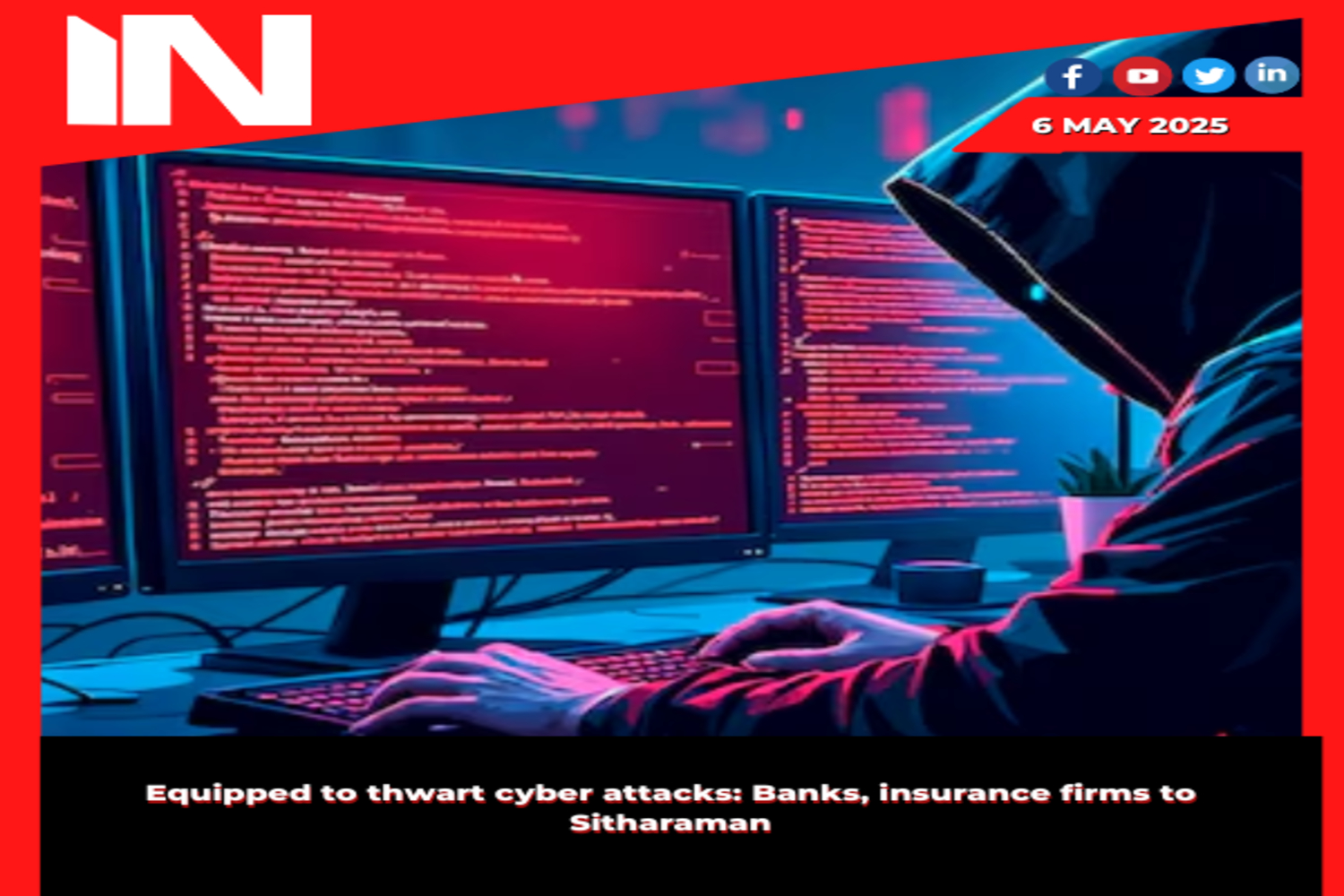


.jpg)
.jpg)
.jpg)
.jpg)
.jpg)

.jpg)