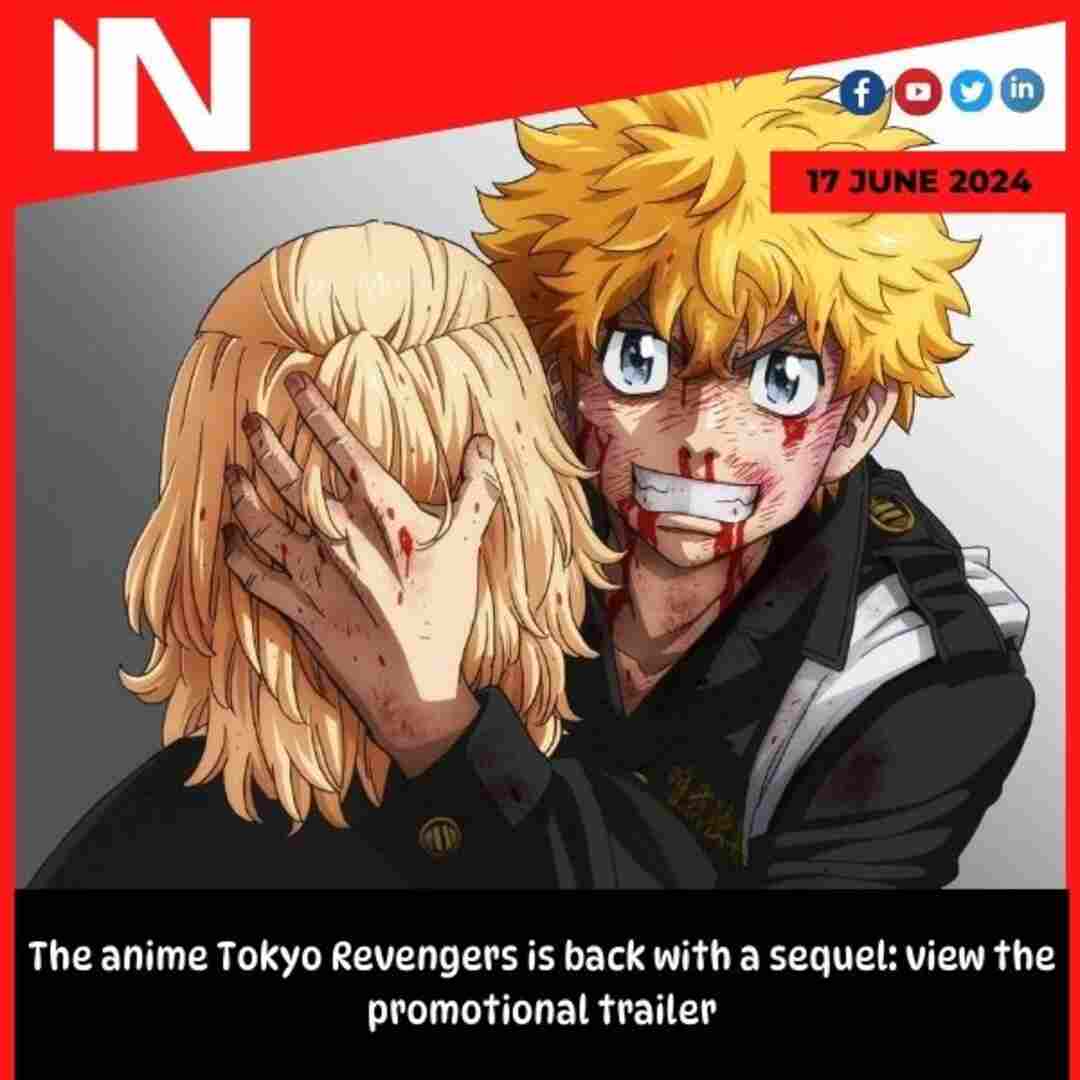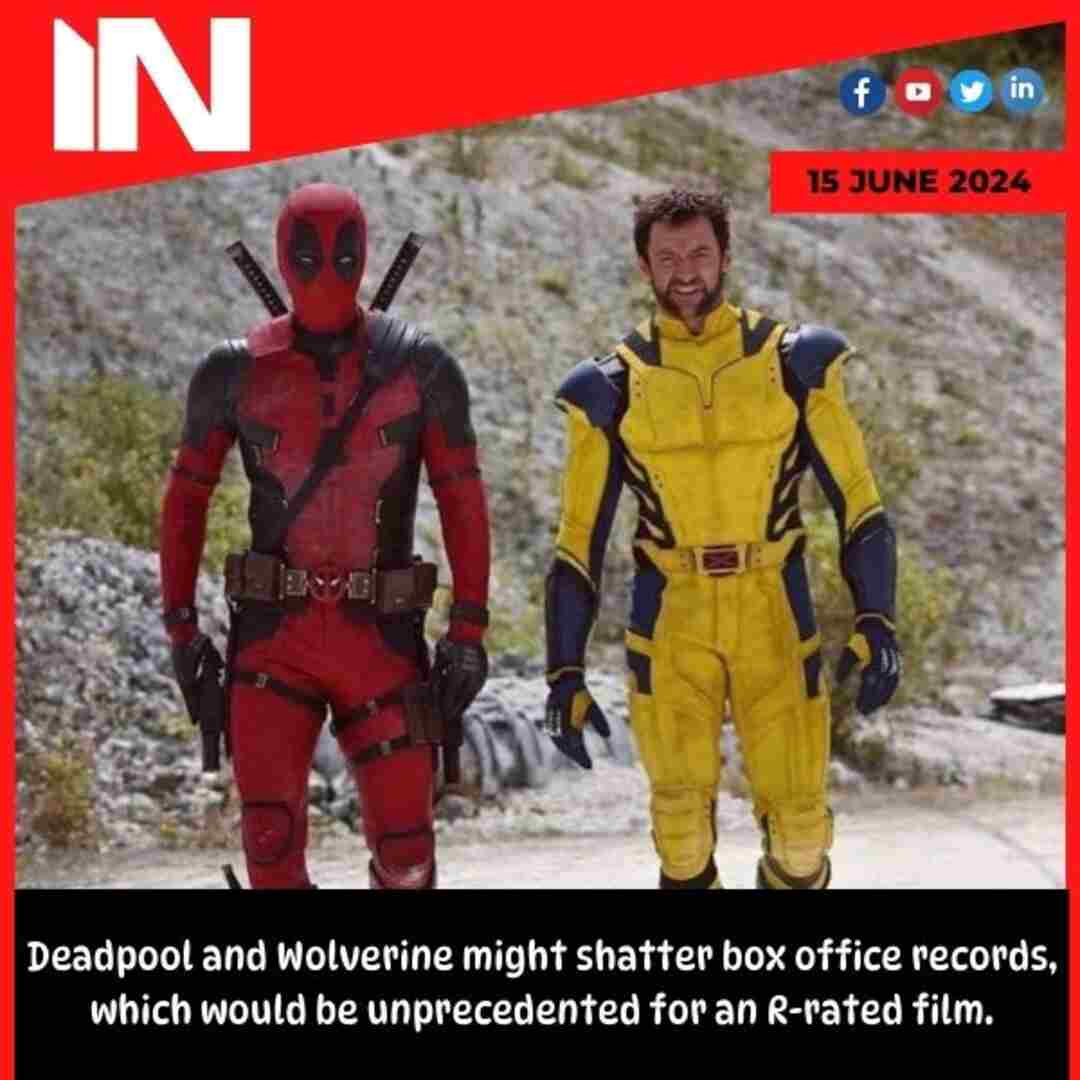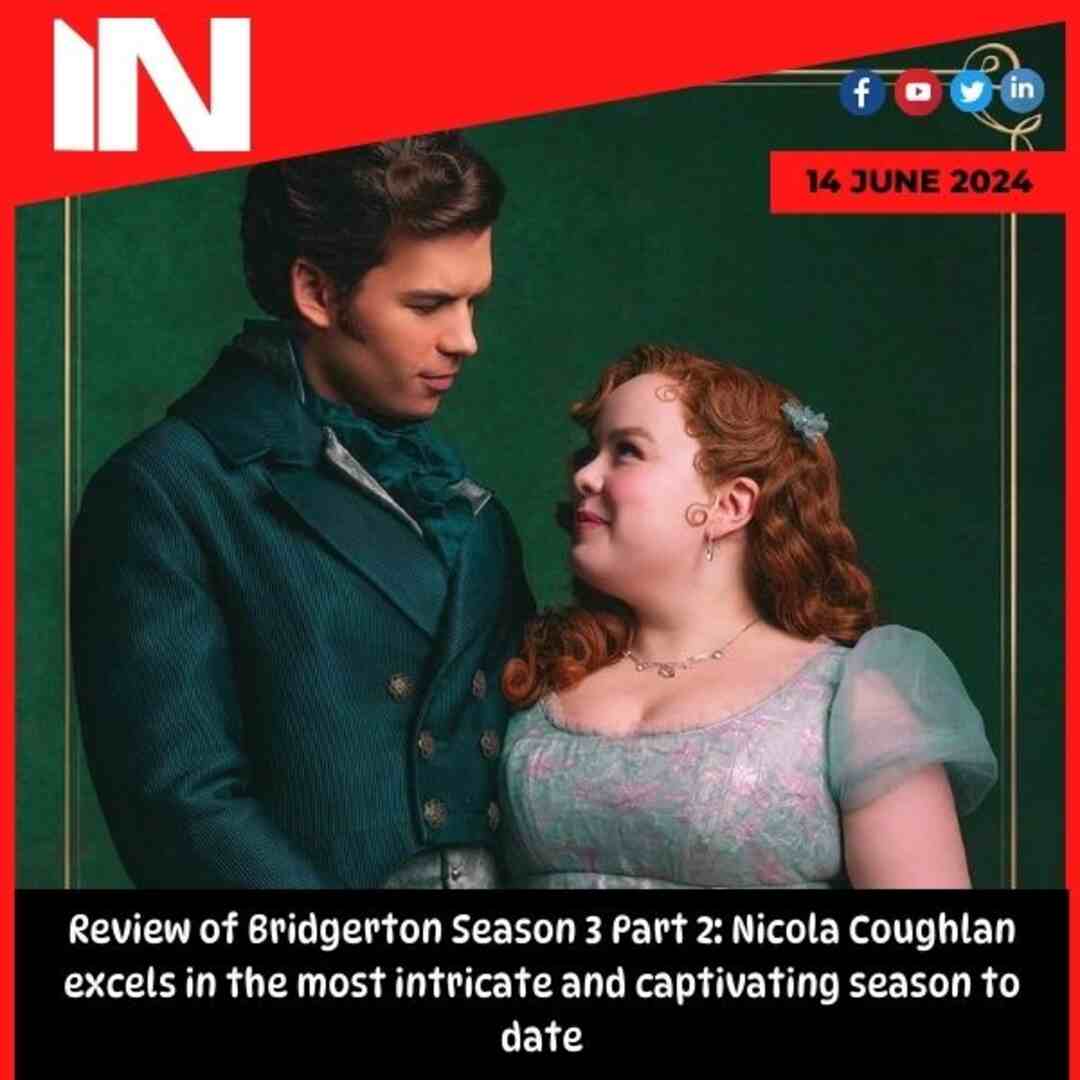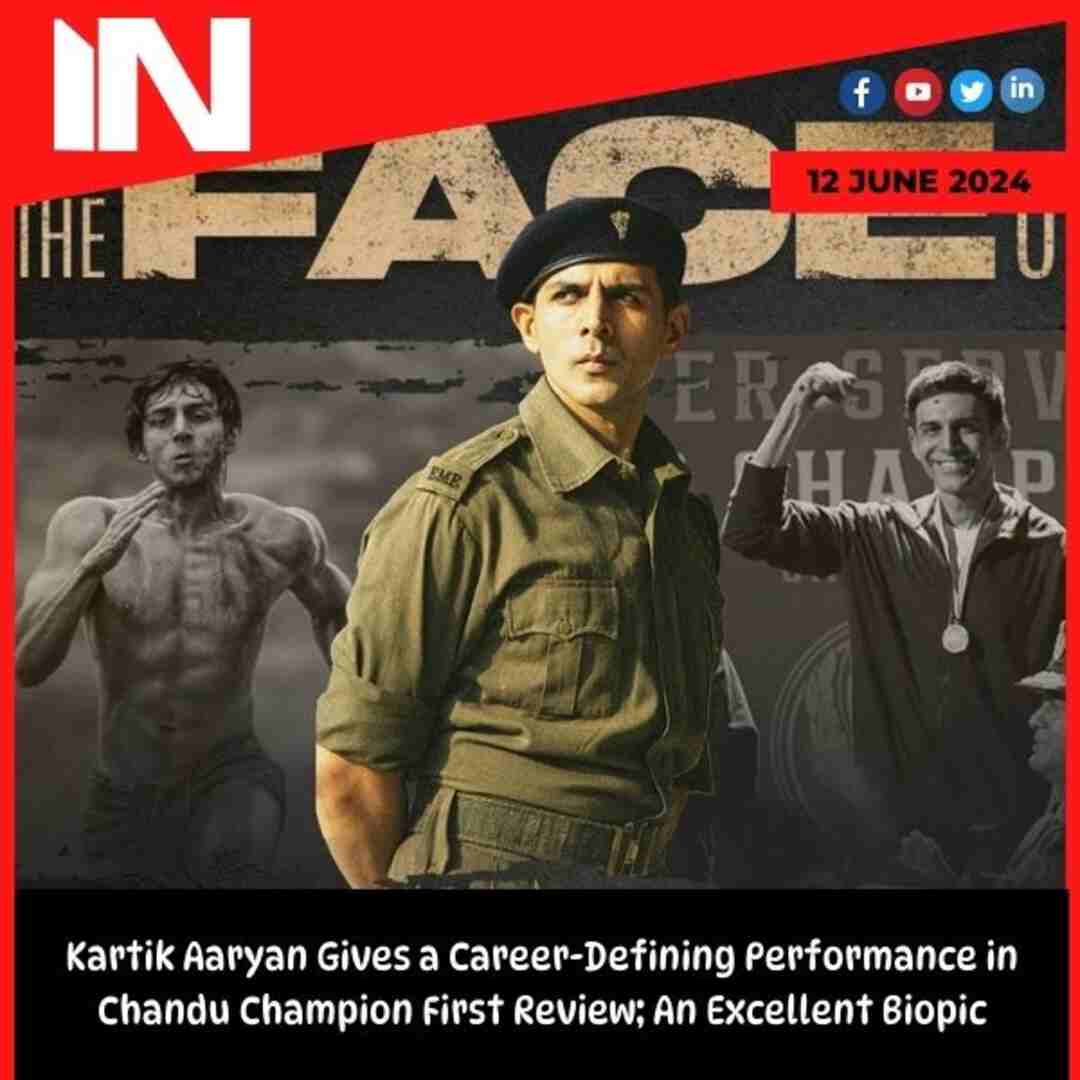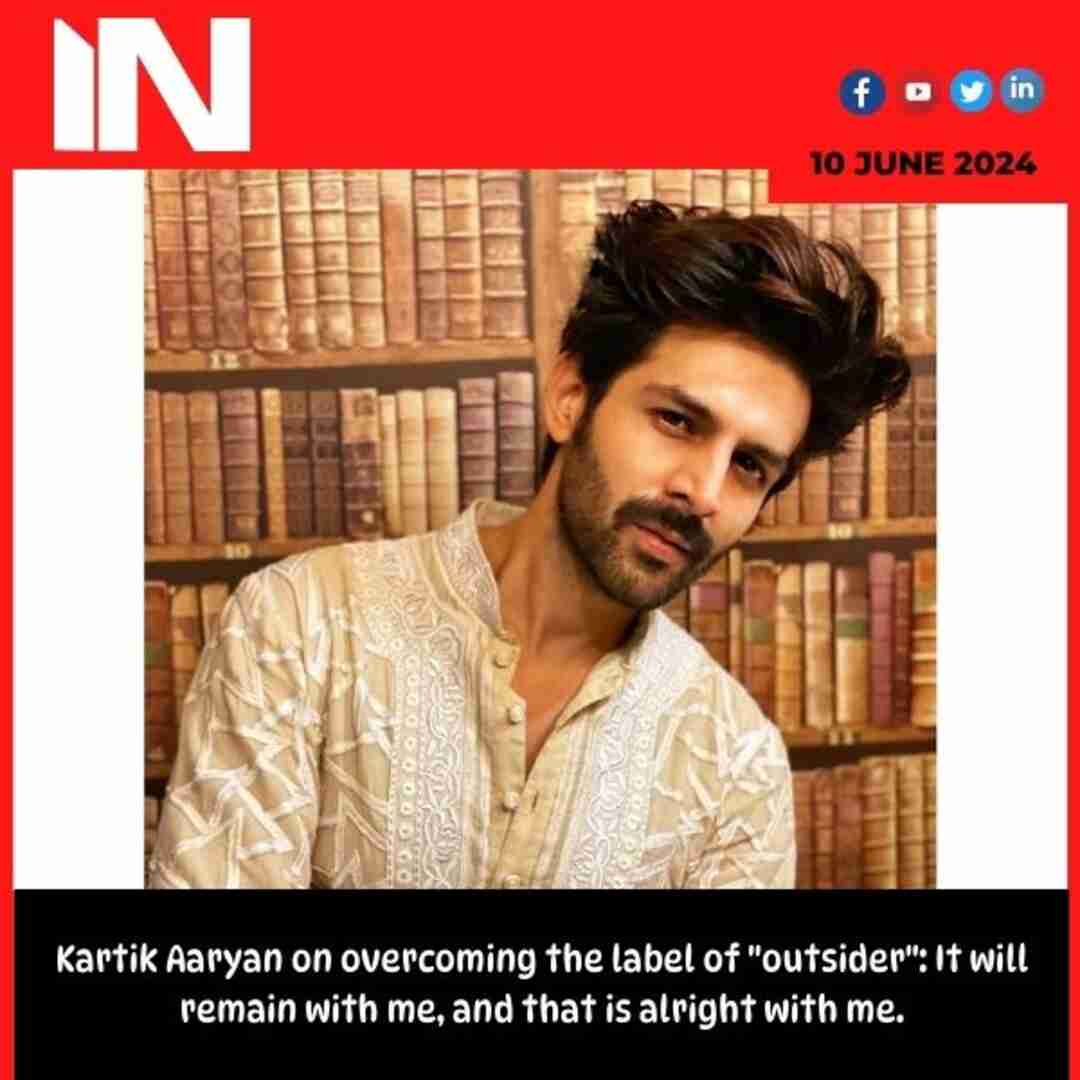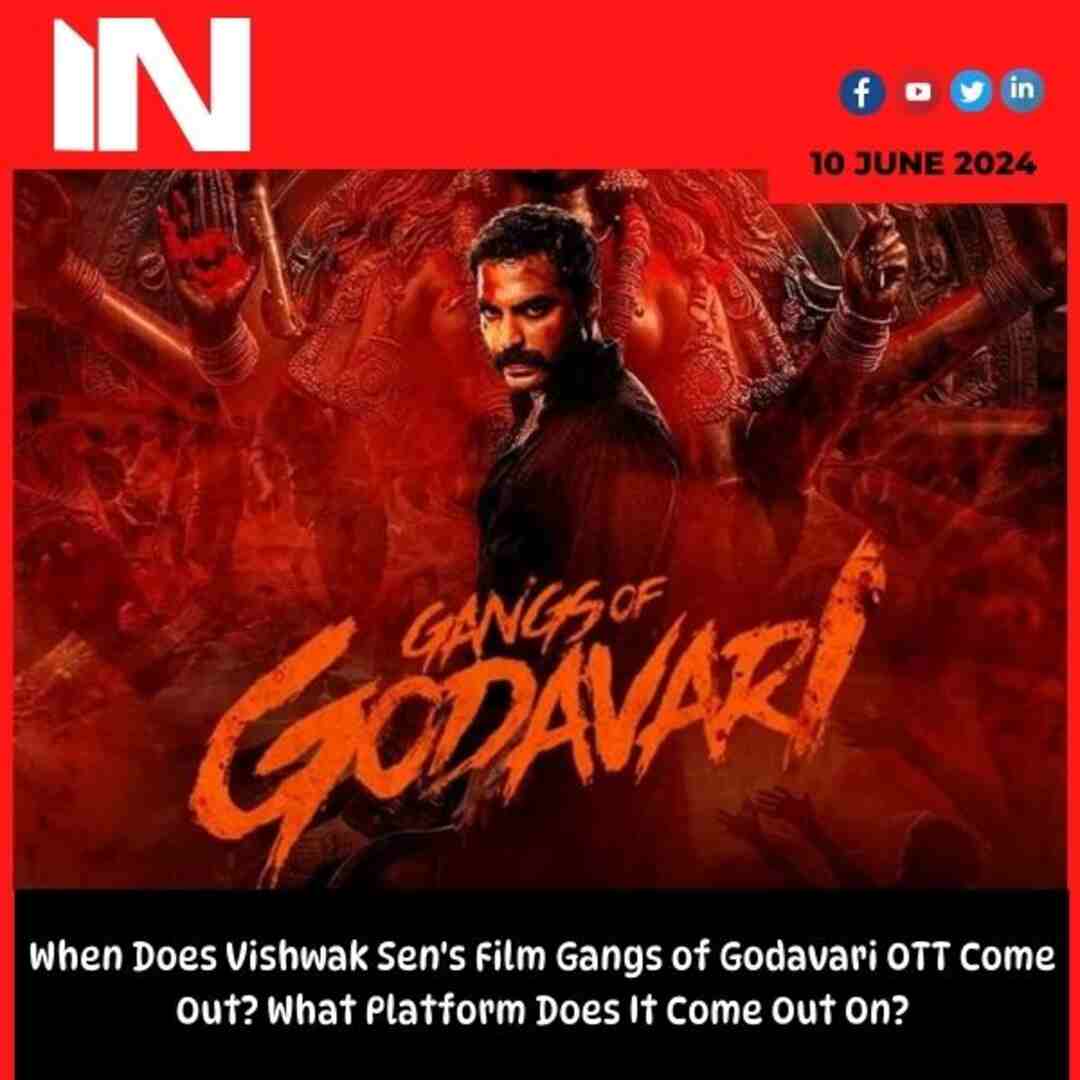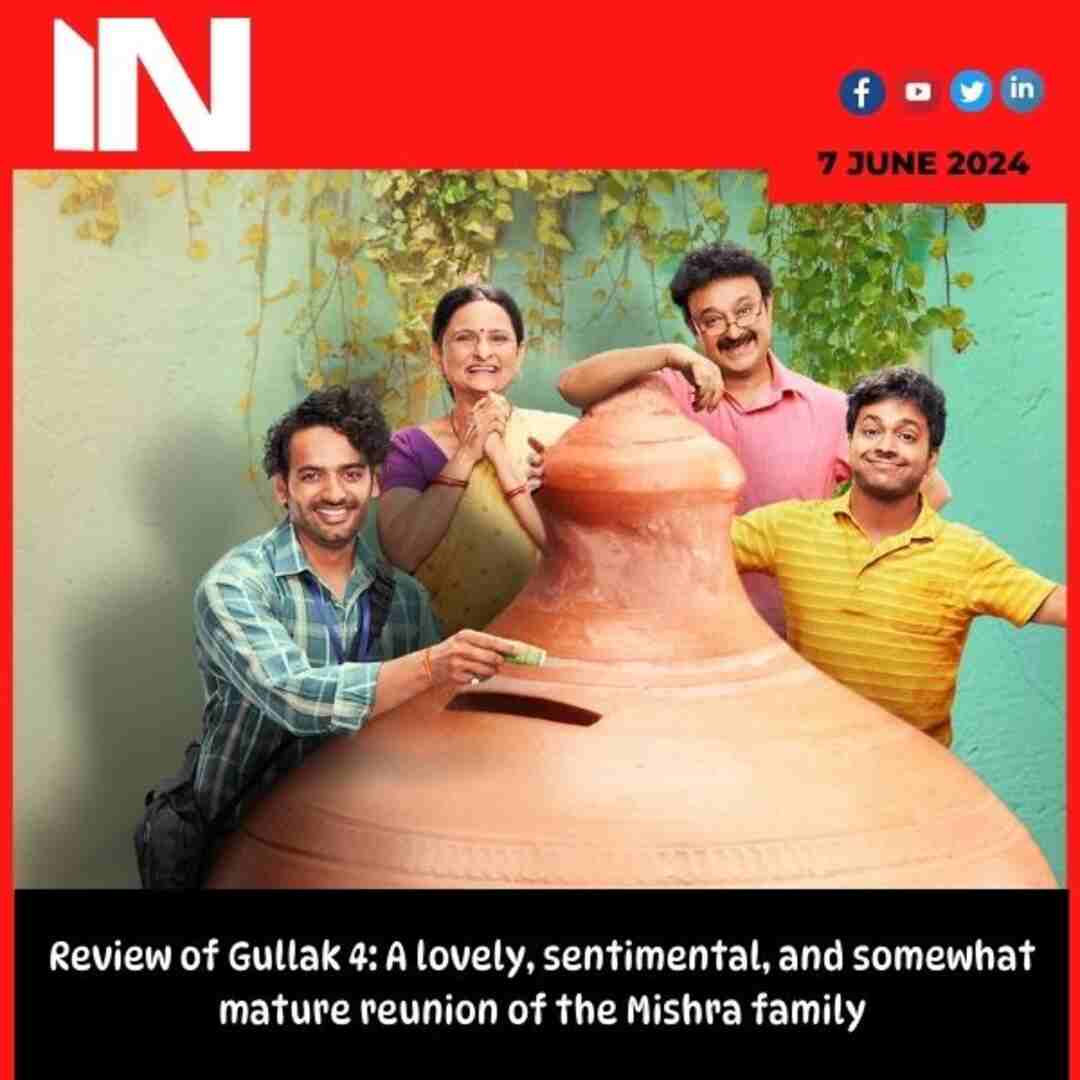Technology
Change these security settings to keep your Apple iPhone HIDDEN; know how to

YouTube
YouTube marks 20th anniversary by launching new useful features What’s new
-

 Ranbir Kapoor2 weeks ago
Ranbir Kapoor2 weeks agoRanbir Kapoor and Alia Bhatt inspect their new dream home in Mumbai days after anniversary
-

 Sunny Leone1 week ago
Sunny Leone1 week agoSunny Leone’s fitness secrets for toned body at 43: Vegetarian diet to different menu every day for lunch and dinner
-

 Parineeti Chopra2 weeks ago
Parineeti Chopra2 weeks agoParineeti Chopra has the ‘best sensations’ as Raghav Chadha recreates her viral Hasee Toh Phasee reel. Watch
-

 Mahakumbh1 week ago
Mahakumbh1 week agoMahakumbh viral girl Monalisa looks unrecognisable after glamorous transformation in new videos: Watch
-

 Pahalgam Attack5 days ago
Pahalgam Attack5 days agoGovernment revamps National Security Advisory Board after Pahalgam terror attack
-

 UP Board Result 20251 week ago
UP Board Result 20251 week agoUP Board Result 2025: Marks sheets available on DigiLocker, a step-by-step guide on how to download it
-

 Rakul Preet2 weeks ago
Rakul Preet2 weeks agoRakul Preet Singh on being the ‘IT’ girl in Bollywood: I just wanted to be a heroine on the big screen
-

 Trending2 weeks ago
Trending2 weeks agoShabana Azmi recalls how Rekha’s response to a fan request stunned her: ‘Aisa behave karna chahiye star ko’